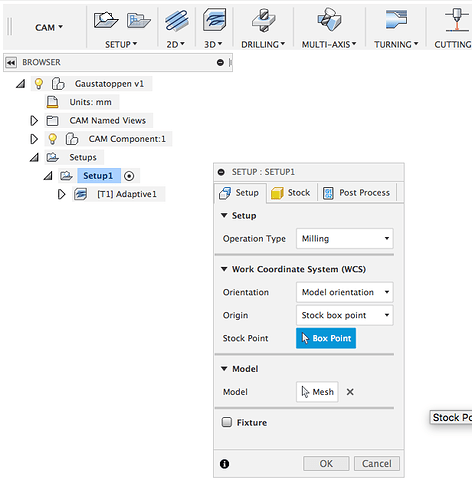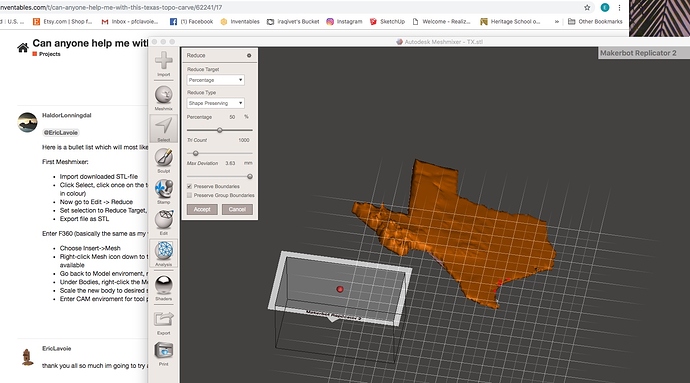Link above 
BTW - after searching and asking a little around I have a different approach to offer, entirely within F360 without the need to convert into solids.
- Download or generate the STL-file for what you want to do
- Fusion360 -> Insert Mesh
- Scale mesh to desired size
- Go directly into CAM envirmoent and under Setup select Mesh as Model
well i get it into Meshmixer get to edit> reduce and there is no place to enter a value
Yes it is, you need to pull down the meny in “Reduce Target” where your screenshot say “Percentage”. Choose “Triangle Budget” and go down to the slider that says Tri Count and type in the target, say 9500.
Click Accept.
BTW - with the recent discovery that one can use Mesh directly in F360 CAM omit the purpose of the mesh reduction steps.
I wonder if that’s a recent update… I’ve been playing with topo maps for a couple of months, and when I first started I tried to go straight off the mesh for CAM as well, but it didn’t work (can’t remember if it didn’t want to select or wouldn’t actually generate paths properly or what, but that’s what started me down the rabbit hole of having to convert to a model).
I think you may be right, I have walked the exact same mile trying to get Mesh to work direct 
I havent taken the time to do topo carves yet but have several projects I would love to do 
As a pilot (recreational glider pilot) I would love to do a large scale topographic 3D map of the terrain we use to fly in. Due to size I consider tiling it which can easily be done with sketch rectangles as CAM boundaries.
Direct Mesh -> CAM work just fine now, also with high facet count models. (but F360 do slow down with high facet count…specifically during tool path generation)
still working on it. also building my x carve at the same time. but thank you for all your help.
hopefully i can get this to work
Softwarewise we’ll get you there, good luck on the Xcarve building 
thank you
yep i give up I was able to reduce target and it looks nothing like yalls do, not even close. i guess ill just let this idea go to the trash as im at the point im done trying
Take a break from it then and focus on the building of your machine 
F360 do have a learning curve, but as posted here you may omit the reduce face count as you can go straight to CAM after importing the mesh as-is.
Hey @EricLavoie, here’s an extremely simple model for you to work with. I started with the mesh from the Thingiverse site, scaled a little in Fusion360, and converted to BRep. I also put together a very simple CAM operation just for demonstration - if you take a look at the end result of the CAM preview, you’ll see the stepped topo effect that you’re after. You’ll have to tweak the model scaling and CAM operation stepdown to get exactly what you want.
TX Topo v0.f3d (6.2 MB)
I do agree about the levels of grey. I have not used it for maps but for pictures.
So i do edit a collar pict to grey-scale ( with inkscape or Gimp). You can then play with the levels of grey and or if needed blur it a little here and there. when done i do use this online converter http://3dp.rocks/lithophane/ the make a stl file. with the online https://www.viewstl.com/ you can also check what it looks like, If you don’t like it you edit the grey collars again.
Also important is the type of bit you use. I do use V carve or ball nose bit.
I hope this help.
regards Henri