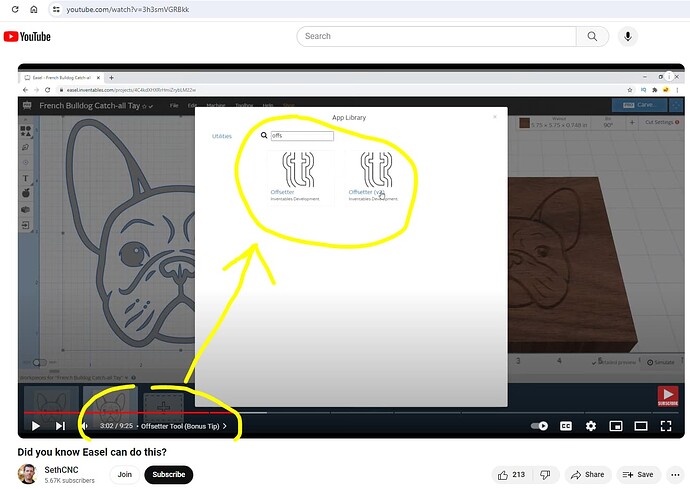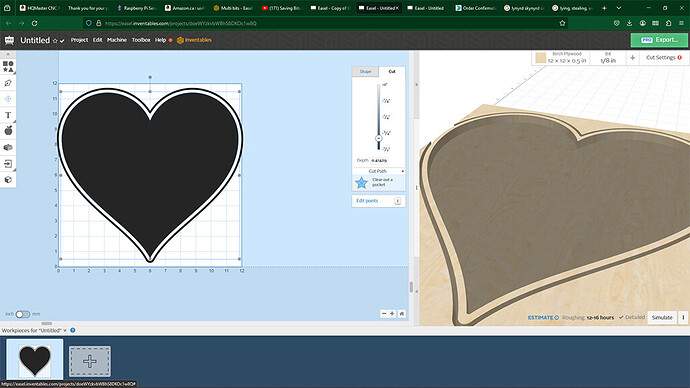Hi JordanLee,
Thanks! Your description is pretty much what I assumed, but for neither love nor money, I cannot get "clear a pocket, to well… clear a pocket.
my original questions stand;
-
what is the difference between the four above listed cut settings, and the four cut settings that pop up when I first attempt to bring in a design (I must choose one before proceeding)? While they seem similar, their titles are different, so I assume them to be different?
-
what combination of cut settings (one chosen when importing the image, and the other from the cut drop-down) do I need to use to get it to clear the pocket?
-
How do I instruct the software to clear a pocket, keep the outer edge, and cut the entirety of the project (through-cut)?
As an FYI, I have made several attempts at work-arounds. I found a different ‘heart’ pattern in the available choices which was solid. This will allow me to clear the pocket, but the problem is that I cannot figure out how to have a ‘rim’ around the outside, so that I can cut it out (let alone cut it out leaving a rim.
I attempted to do what Seth did in his video, which is to say simply add more copies of the design and make them different sizes. This seemed logical to me, but it does not work. When doing so, the spacing between the different ‘versions’ of the heart does not remain consistent between the enlarged one vs. the smaller one (the space at the two top arcs gets too wide while the space at the bottom point gets too narrow, and no amount of moving and manipulating will change that. And as this is not an art program, there is no way - that I have found - to customize the shape to make it parallel to the lines of the original.
You had mentioned sharing my project. Please accept my apologies, but I have no idea how to do so. If you can tell me how, I will share with the group so that you can see just how simple this project is - in theory - and yet how complicated it is in practice using my limited knowledge.
As an aside, a couple of months back I told a technical rep that Inventables needs to consider setting up subscription classes to teach people like me how to use the software. I was told that the goal was to make the software so intuitive that no one would need classes. My reply was; “that is a noble goal. But much like working toward world peace, it is simply unattainable, so classes would be very helpful. Bicycles are intuitive. Please show me the person who hopped on one and rode it without assistance and instruction.”
I believe the fact that conversations like this exist on this forum is proof that some of us need education if we are ever going to be able to use this equipment with any level of proficiency (I hope that someone from Inventables actually reads these).