Hello,
I tried my first inlay today and ran into a problem on the straight bit cleanup.
i am very new to F-Engrave so forgive me for not really knowing what i am talking about.
Very simple explanation of my problem… the Inlay Vcarve looks good, the Vcarve V cleanup looks good, then when i run the straight bit clean up it cut the tops of my letters off . Once it did this and i noticed , i stopped the program to not waste more time. Any ideas ? i can send whatever info you may want/need .
Thanks![quote=“paulkaplan, post:1, topic:39892, full:true”]
Thanks for joining Inventables Community Forum, and welcome!
This private message has a few quick tips to get you started.
Before you can post!
In order to prevent spam, we require you to browse a few topics, read some replies, and generally just be on the site for a short amount of time before posting. Read a few topics and you should see a “New Topic” button at the top right and a “Reply” button appear when inside of a topic.
Changing your username
If you have a particular username you’d like us, you can change it by clicking on your name at the top right and selecting Forum Preferences. In general, though, your name is preferable. You can change your email/notification preferences there as well.
Keep scrolling
There are no next page buttons or page numbers – to read more, just keep scrolling down!
As new posts come in, they will appear automatically.
Where am I?
-
For search, your user page, or the menu, use the icon ☰ buttons at the upper right.
-
Any topic title will take you to the next unread post. Use the last activity time and post count to enter at the top or bottom.
-
While reading a topic, jump to the top ↑ by selecting the topic title. Select the green progress bar at the bottom right for full navigation controls, or use the home and end keys.
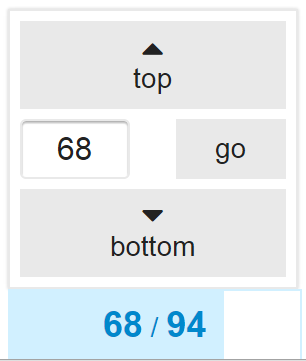
How do I reply?
-
To reply to the overall topic, use the Reply button
 at the very bottom of the page.
at the very bottom of the page. -
To reply to a specific post, use the Reply button
 on that post.
on that post. -
To take the conversation in a different direction, but keep them linked together, use
 Reply as linked Topic to the right of the post.
Reply as linked Topic to the right of the post.
To quote someone in your reply, select the text you wish to quote, then press any Reply button.

To ping someone in your reply, mention their name. Type @ and an autocompleter will pop up.
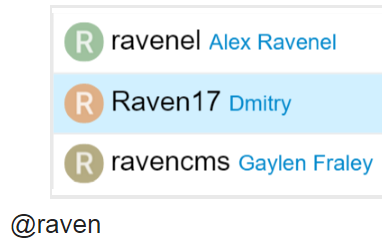
For standard Emoji, just start typing : or the traditional smileys :) ![]()
What else can I do?
There are action buttons at the bottom of each post.
![]()
To let someone know that you enjoyed their post, use the like button. If you see a problem with a post, privately let them, or our staff, know about it with the flag button.
You can also share a link to a post, or bookmark it for later reference on your user page.
Who is talking to me?
When someone replies to your post, quotes your post, or mentions your @username, a number will immediately appear at the top right of the page. Use it access your notifications.
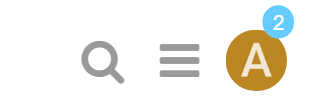
Don’t worry about missing a reply – you’ll be emailed direct replies (and private messages) if you aren’t online when they arrive.
When are conversations new?
By default all conversations less than two days old are considered new, and any conversation you’ve participated in (replied to, created, or read for an extended period) will automatically be tracked.
You will see the blue new and number indicators next to these topics:
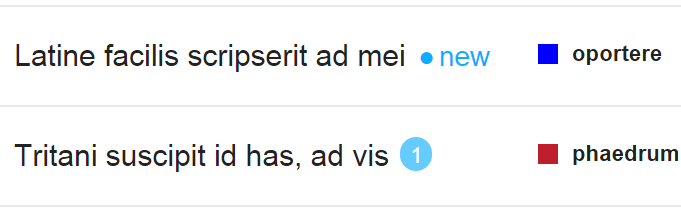
You can change the individual notification state of a topic via the control at the bottom of the topic (this can also be set per category). To change how you track topics, or the definition of new, see your user preferences.
We believe in civilized community behavior at all times.
Enjoy your stay!
(If you need to communicate with staff members as a new user, just reply to this message.)
[/quote]
